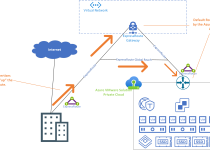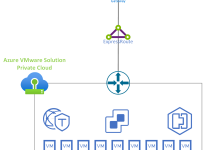Azure VMware Solution & Azure Service Health
Azure VMware Solution private clouds are running critical production workloads for organizations worldwide, and VMware administrators need to review and receive notifications about these platforms. Because Azure VMware Solution is an Azure service like all other Azure services, Azure Service Health can be (and should be) used.
Azure Service Health will provide the ability to review and get notified about Azure service incidents, planned maintenance, health advisories, and security advisories.
Customers can very granularly customize notifications. Notification methods can be email, text, or even a voice phone call! This blog will show how to set up notifications for Service Health specific to Azure VMware Solution; the same process can be followed for any Azure service.
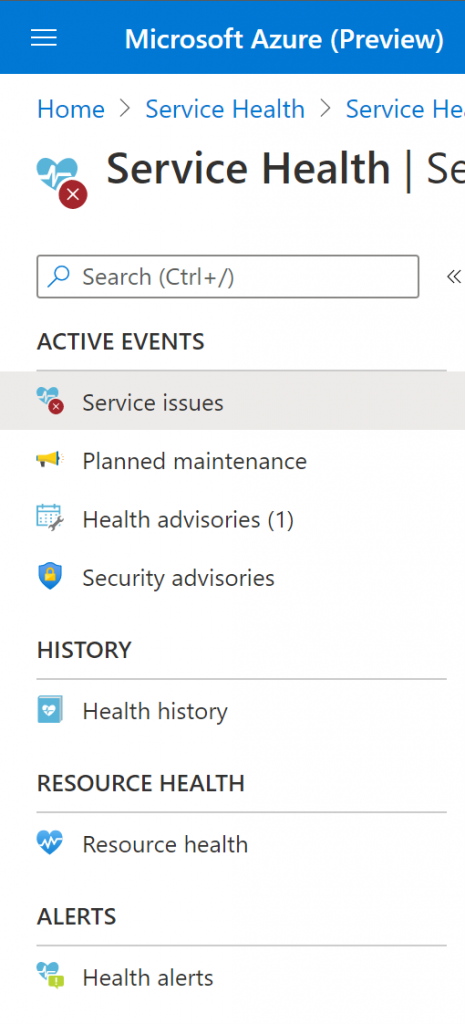
Let’s check out the Service Health blade components displayed in the image on the left; this will give a good general understanding of what is possible with this Azure service, then we will go into how to configure the alerts.
If there are active events related to any of the health categories, they are found in the top Active Events section. The Health History section, as you guessed, provides a history of events for any Azure service. The history goes back three months. The Resource Health section enables selecting a specific resource type, and you can then see in one view the health status of all your resources across your subscription. Then finally, the section we will focus on now, the Alerts.
To configure an alert for Azure VMware Solution private clouds, follow these steps.
- Search for and select Service Health.
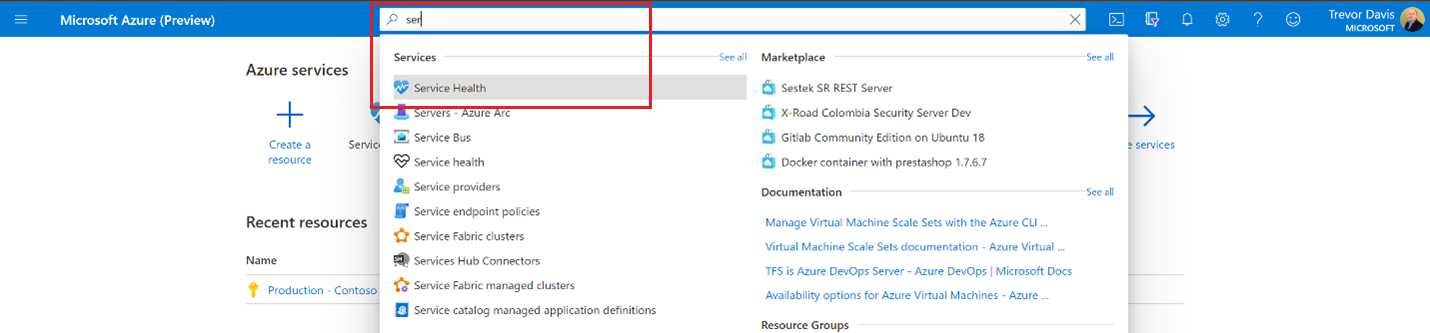
2. Select Health Alerts.
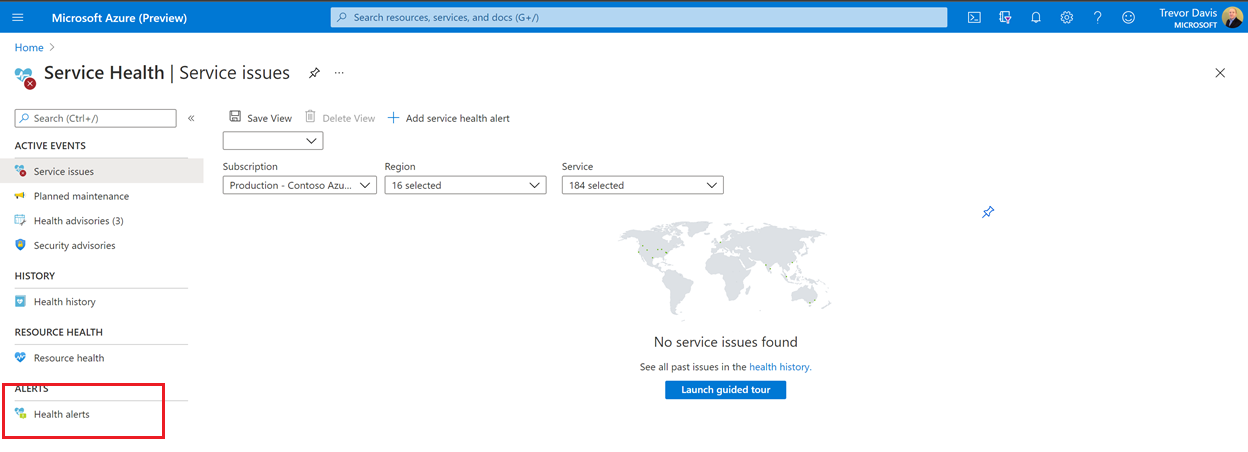
3. Choose + Add service health alert
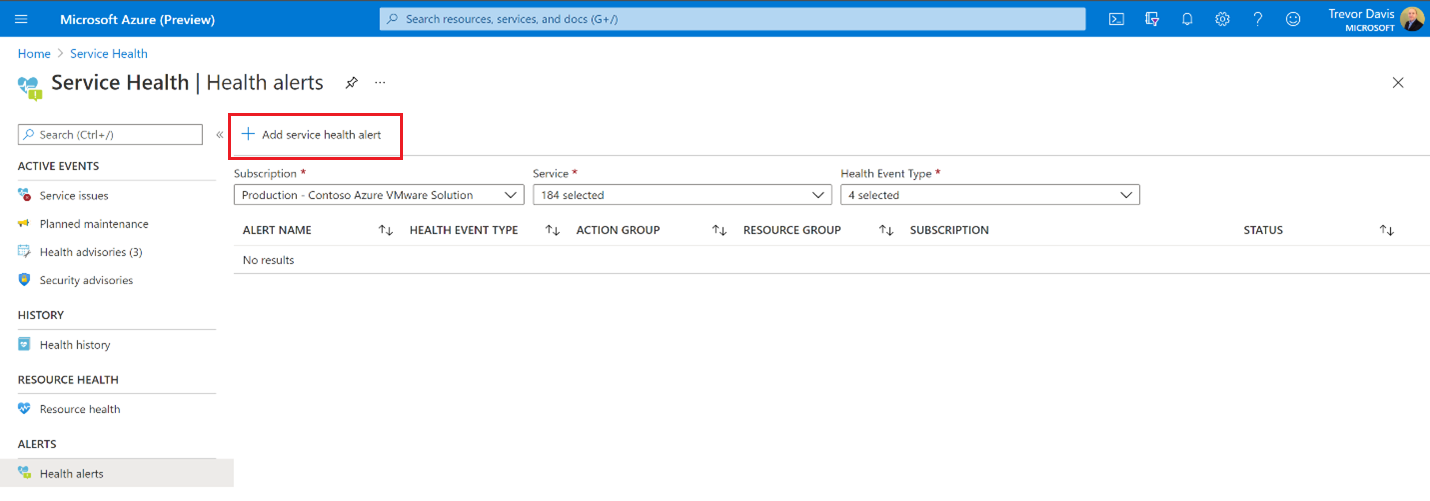
4. The create alert rule screen has three main sections, first configure the Condition section. Choose the subscription where the Azure VMware Solution private cloud exists, choose Azure VMware Solution for the services and then the region where the Azure VMware Solution private cloud is deployed. Finally select from the dropdown the type of events which you want to be alerted on.
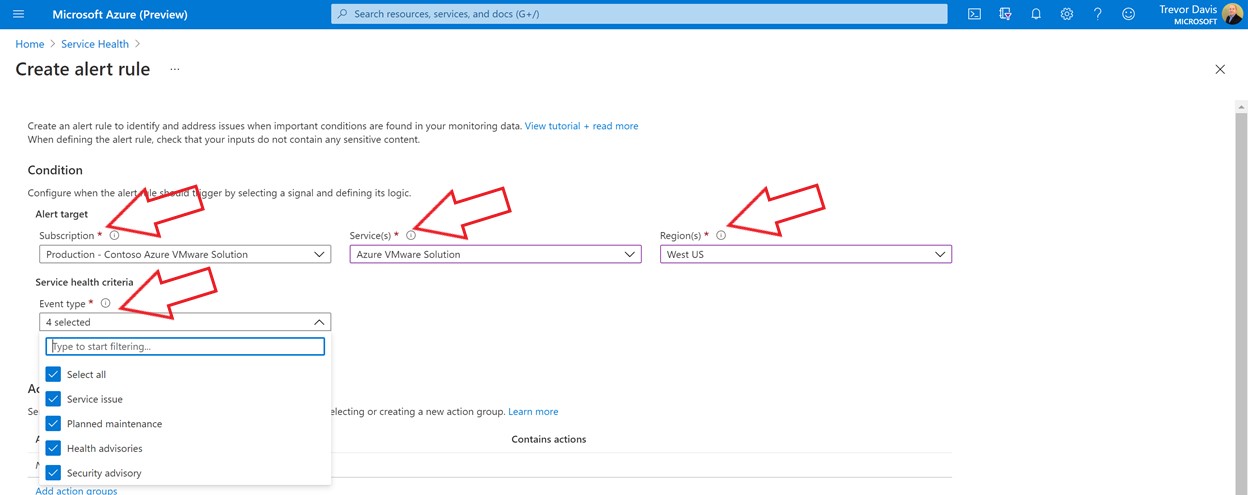
5. In the Actions section choose Add action groups and in teh subsequent screen, choose + Create Action Group.
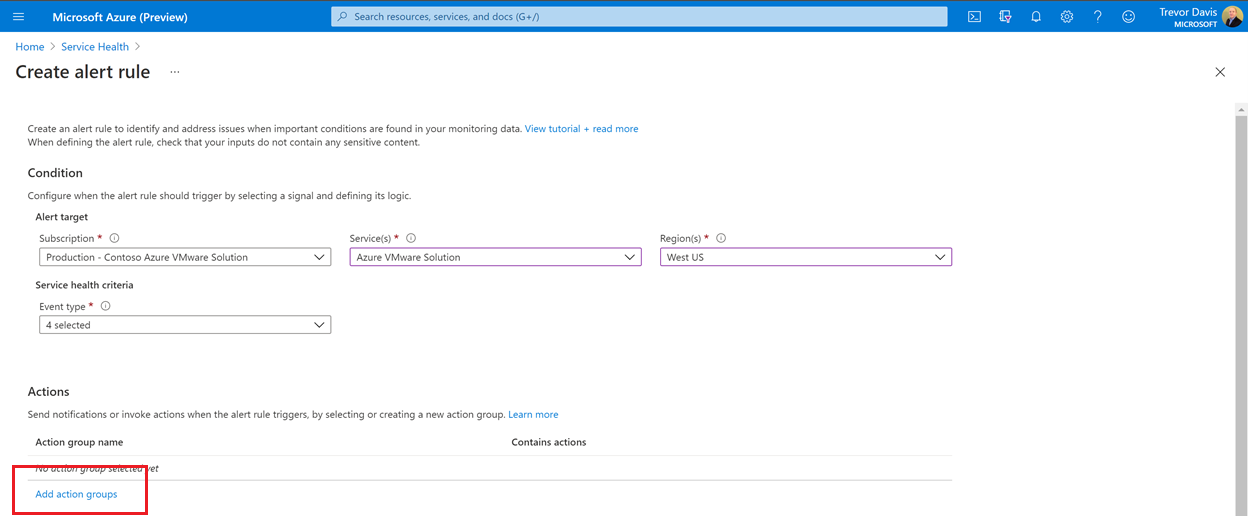
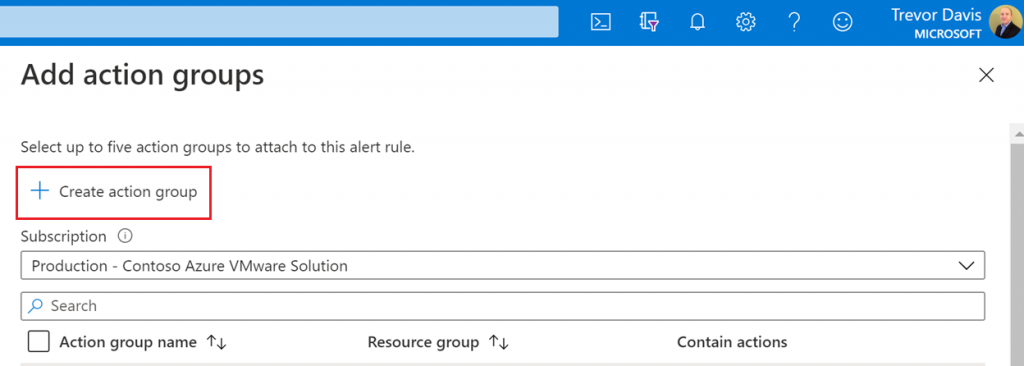
6. In the Create action group screen choose the Subscription where Azure VMware Solution private cloud exists and the Resource Group where Azure VMware Solution private cloud is contained. Then create a Group name of choice and Display name of choice. Select Next: Notifications >
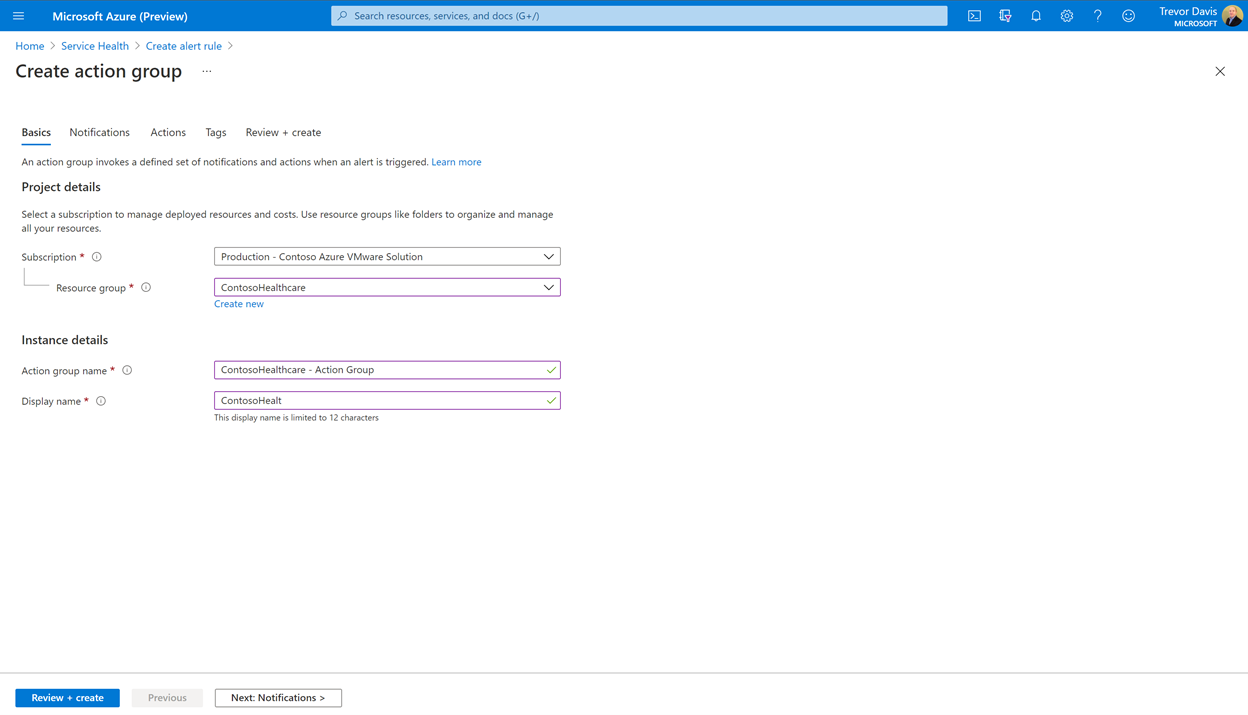
7. In the create action group section you will choose the notification type from the dropdown, in this example I choose Email/SMS message/Push/Voice. Then to the right, give it a name. When you choose the notification type you will be given configuration options on the right, you can choose the options as you like. In this example we choose to get an email and text message. Notice, if you want a Voice call you can get that also, pretty cool I think 🙂
After configuring everything, choose OK in the right pane and then Review + Create. We are going to skip the Actions and Tags section, will address those in a later blog, but it’s an optional step, so don’t worry about it for the basic functionality.
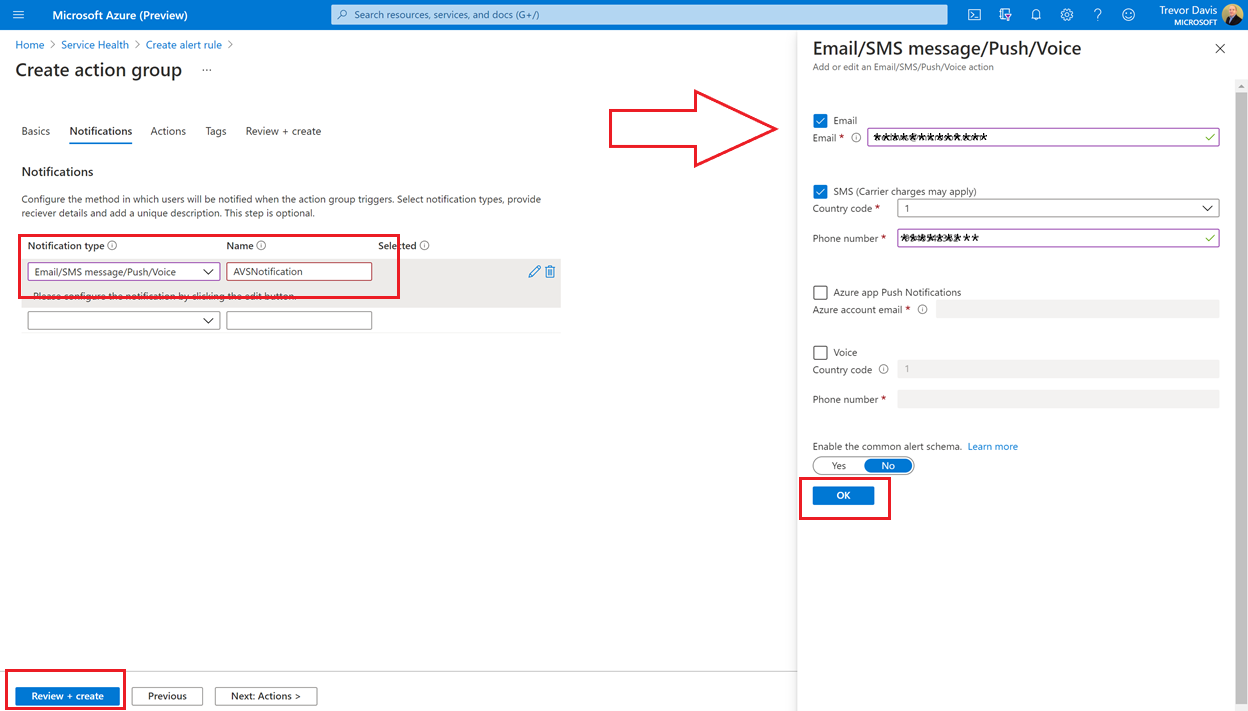
8. Finally in the Alert rule details section give the alert a name, optional description and then selection the resource group you want to store the alert rule. Also, make sure to check the box to enable the alert. Press Create alert rule button.
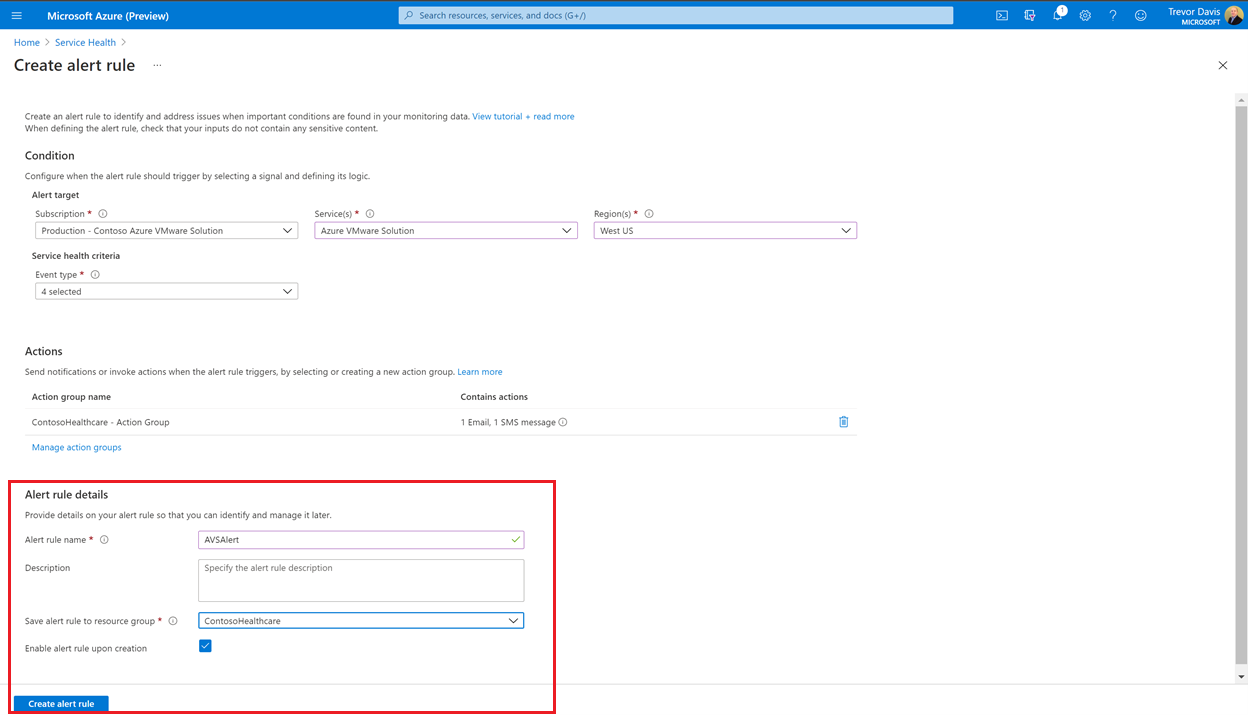
9. You should now see a screen similar to the screen below.